How to assign automatically collection scenarios with Search & Assign AI?
To reach optimum performance and to confirm your company's credibility with your customers, it is recommended to adapt your scenarios according to your customer type and your recovery strategy.
With this tip, we will take a look at how to set up automatic assignment of collection scenarios and the required vigilance.
Before starting, let's check the two below points:
- Scenarios you want to apply are created
How to create or modify a collection scenario? - The search to realize assignment are created too
Customize and save your searches in My DSO Manager!
Let's imagine our client portfolio is composed of English and French customers, and among these, some are not covered by your insurer's guarantee
The language of scenario must be adapted for your French customers, as your collection strategy for the customers which match with the « Risk » criteria.
Our scenarios and search are already created, let's manage assignment!
Go to Settings, Manage Search & Assign:
Select "Scenario" attribute and click on + Add.
In Pop-up window, make the settings:
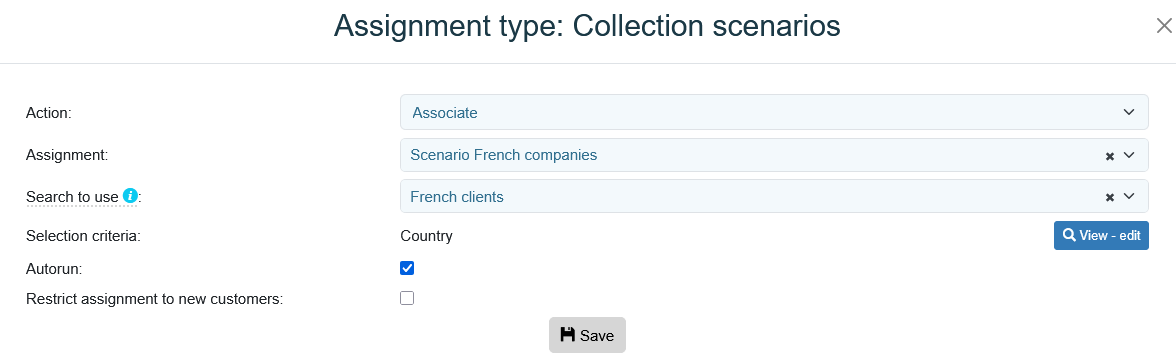
Our assignments are created and appear in the order in which they were created:
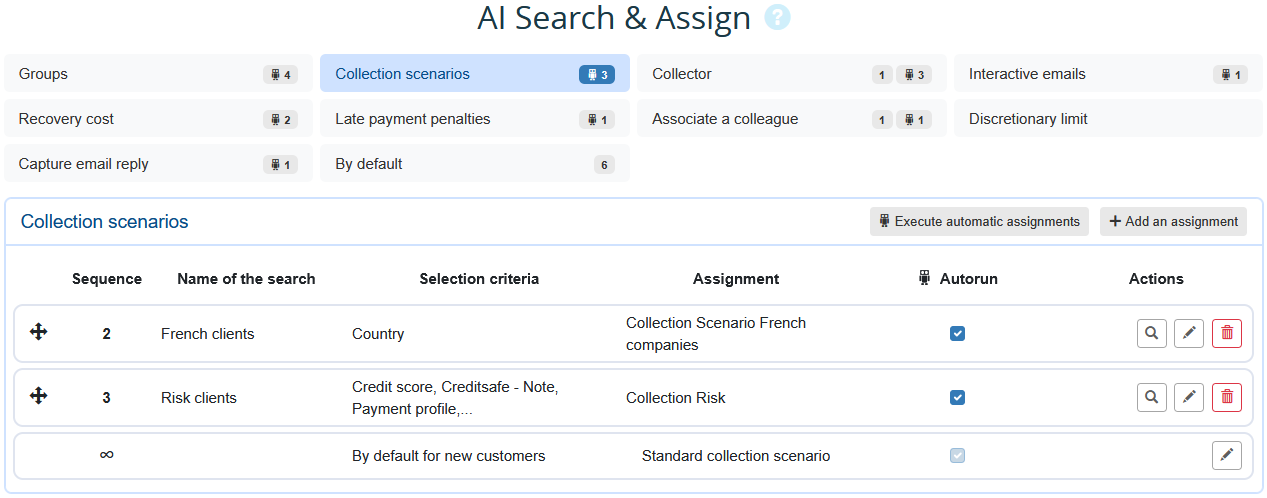
If you change the order, don't forget to save!
This order is not insignificant, as it will correspond to the order in which the assignments are executed.
Assignment behaviour differs depending on whether the execution is automatic, i.e. grouped, or manual, i.e. executed individually.
For further information: Manage Search & Assign
This tip presents a simple example of the possibilities of automatic assignment!
This functionality will enable you to carry out the simplest to the most complex assignments: adapting your scenarios according to your customer's payer profile or risk level, for example.
This functionality will enable you to carry out the simplest to the most complex assignments: adapting your scenarios according to your customer's payer profile or risk level, for example.