Online help
Collect in My DSO Manager »
What are the interactive e-mails and how to activate them?
1. What are the interactive emails?
The interactive emails allows your customers to access their statement of account on My DSO Manager by clicking a link in your collection emails.
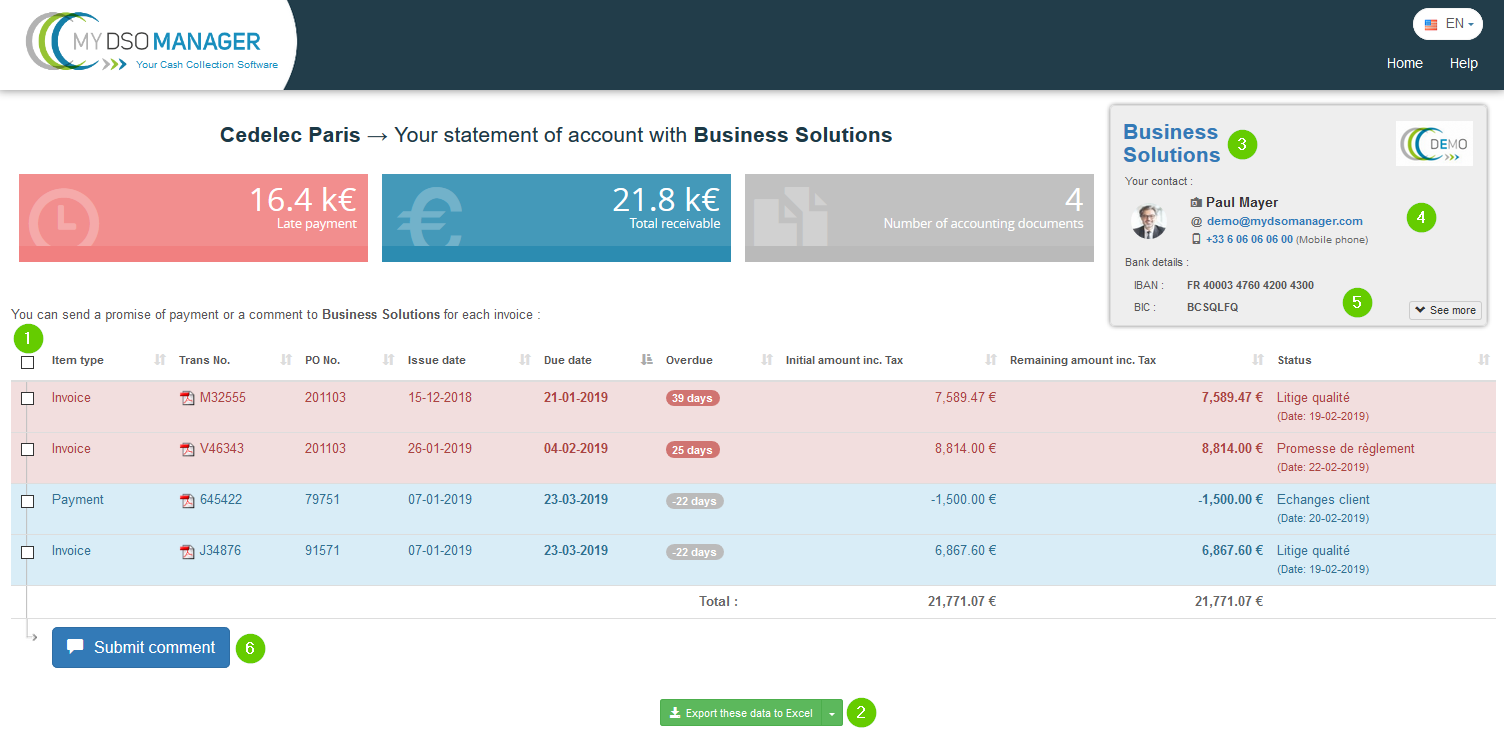
With this interactive page, your customers can:
- Have the open items list and their status, as well as the image of the PDF invoice in case your My DSO Manager account is linked to your DMS (contact-us to set up the link with your DMS)
- Export the item list to
 Excel
Excel
- Display your company informations (address, legal id… that you have previously completed in My account
 )
)
- View the details of the person in charge of the collection of their account
- Obtain the bank details on which they can send you their payment (details provided in My account
 )
)
- Send a comment on each invoice which, if validated by the collector, will appear in the statement of account directly in the customer file
The customer comments made from the interactive page are sent by email to the collector, who decides whether or not to validate them.
If the collector validates the comments, an icon appears in the customer's statement, next to the status of the concerned item.
Just click on this icon to view the content, date, and issuer of this comment.
If no collector is assigned to the customer, the email will be sent by default to the administrator of your platform.
2. How to activate the interactive emails?
This fonctionnality can be activated in three ways:
Solution 1 On the customer file
From the customer file, click on the button edit
 .
.Solution 2 Mass change on selected customers
This option is to be preferred when you want to enable the interactive emails for a customer list based on certain criteria. To do this, go to the Client search
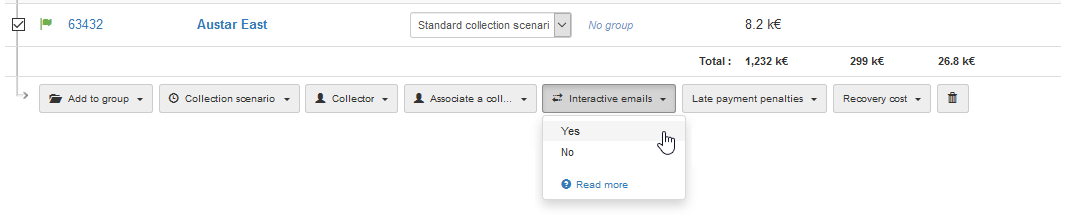
Solution 3 From the settings, to activate by default the interactive emails
the interactive emails will be automatically enabled for new customers. This setting should be done in the « Settings » tab, « Manage collection scenario », « Settings » :
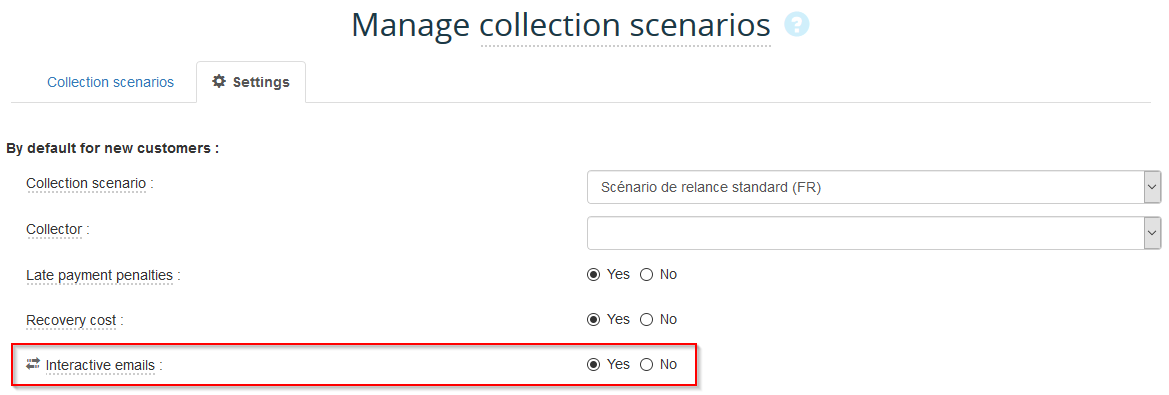
From then on, the statements inserted in the reminder emails will be interactive
Your customer is invited to click on the item number for more information and leave a comment, allowing them to interact with you via My DSO Manager:

If you want to give your customer access to the interactive emails page but without integrating an account statement, use the Hashtag
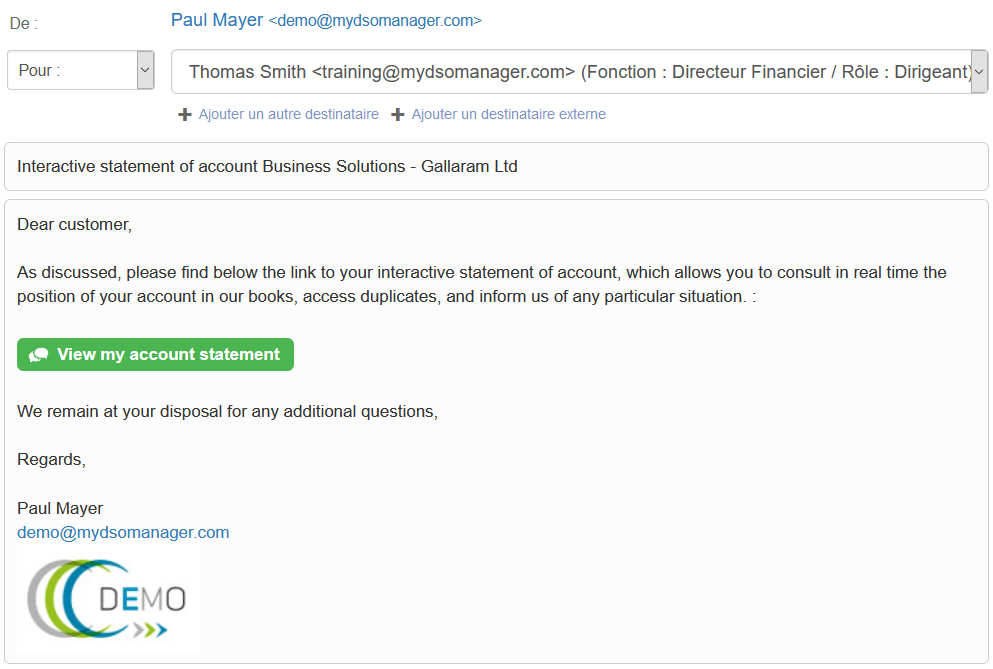
Do not confuse the interactive emails - intended for your customers, with the internal interactive emails - for your colleagues, making visible internal comments on your items!
→ For more information: What is internal interactive emails?
→ For more information: What is internal interactive emails?
← Back : Online help » Various questions